P6 EPPM vs. P6 Professional
Yesterday I delivered a P6 training session to a client who bought the enterprise (EPPM) version of this software for the wrong reason. There is a perception based on rather confusing marketing materials put together by Oracle that if you want to log in remotely to a database you must buy P6 EPPM. Nothing could be farther from the truth. But anyone who tries to muddle their way through Oracle’s website would have a hard time figuring this out.
P6 EPPM is web-enabled software. Notice I did not say “cloud” software. There is a big difference. When you buy P6 EPPM you still install it on a server in your offices. Once installed on a server, users access P6 EPPM using their Web browser. More on that in just a moment.
Deploying P6 EPPM in a large organization can certainly have benefits. Rather than installing P6 software on hundreds of computers you install it once. That is a pretty good deal and nearly as practical as true “cloud” software hosted on someone else’s servers. One of my clients has several hundred named users – meaning people who have access to the software – and not surprisingly they are using P6 EPPM.
So what about remote access using P6 Professional? Well, it’s not too difficult for anyone to gain remote access to a database regardless of which version of P6 they are using. You simply install the database on a server and users connect to it remotely using a Virtual Private Network (VPN) or some similar means of networking. Admittedly I know nothing about setting up a VPN but this is easy for an IT person to do. And most companies already have something like this in place already.
Because P6 EPPM is web-enabled, however, you are accessing files on the Internet. Lose your Internet connection and you are not getting any work done. With P6 Professional, you can install one database on your laptop and another on a regular server. This way you always have access to a database. Another advantage with P6 Professional is that using a Web browser is much slower than using software that resides on a computer. Each time you leave one window in P6 EPPM you are waiting for your browser to load another one. Unless you have a very fast Internet connection this will drive you a little crazy.
The Web browser introduces still another problem. P6 EPPM will not function correctly unless you are using Internet Explorer 8. Love Google Chrome? Too bad, because it will not work with P6 EPPM. And forget about using Mozilla Firefox as well. And frankly, who is still using IE 8 other than maybe Al Gore? Okay, that was a cheap shot at the guy who once claimed to have invented the Internet, but the point is most of us have already upgraded to something else – a long, long time ago.
Java also rears its ugly head in P6 EPPM, which requires a very specific version of Java that is several years old. Java is a programming language used by many applications and websites. Ironically, Oracle owns Java but P6 EPPM has to make do with a really old version. My client with the hundreds of named users quickly discovered that it had several different versions of Java installed on various machines. And during my class yesterday I could not get the Project Preferences pop-up window to appear no matter what I tried. Cursed Java strikes again!
(To be fair, P6 Professional also uses Java but because you are using the program in a standalone environment the older version of Java is not much of an issue).
So have I convinced you to switch to P6 EPPM yet? Look, P6 EPPM is fine for large organizations since it makes deployment much easier. But when I show people P6 Professional side-by-side with P6 EPPM, they always pick P6 Professional. If you have only a few named users, P6 Professional is easy to deploy. You might only need to install P6 EPPM once, but the last time I installed it required an entire weekend and several phone calls to Oracle Support.
When it comes down to scheduling projects – which is the point, after all – P6 Professional is easier to use, and much faster. But not to worry. P6 EPPM software includes P6 Optional Client in addition to the Web-enabled software, and P6 Optional Client is basically P6 Professional with just a few minor differences. Yet many people who purchase P6 EPPM are not even aware that another version of the program is included. Oracle simply does not explain this very well at all, but now you know!
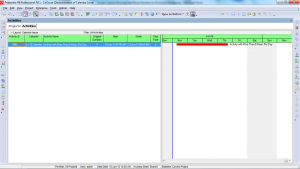
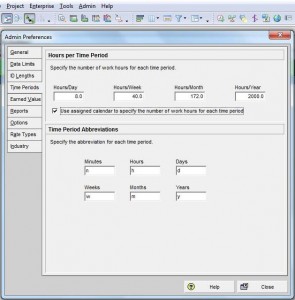
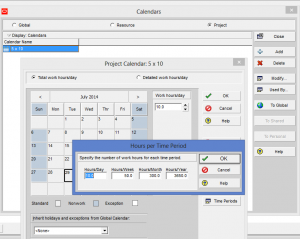
Recent Comments